Aiwa AWA550US Quick Start Guide
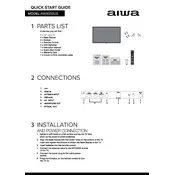
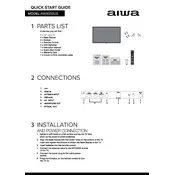
To connect your Aiwa AWA550US TV to Wi-Fi, go to the TV menu, select 'Network Settings', choose 'Wireless', and then select your Wi-Fi network. Enter your Wi-Fi password and confirm the connection.
Check if the TV is on mute or the volume is set too low. Also, ensure that external audio devices are properly connected and configured in the TV's audio settings.
To update the firmware, go to the TV's 'Settings' menu, select 'System Update', and follow the on-screen instructions to download and install the latest firmware version.
Ensure that the sleep timer is not set and check for power supply issues. Also, verify if the TV's firmware is up-to-date, as outdated software might cause unexpected shutdowns.
Press the 'Source' button on your remote control to cycle through inputs. Select 'HDMI' to access devices connected to the HDMI ports.
To perform a factory reset, go to 'Settings', select 'System', then 'Reset & Admin'. Choose 'Factory Reset' and confirm to restore the TV to its original settings.
Check the input source resolution and adjust the picture settings in the TV menu. Make sure that all cables are securely connected and in good condition.
Go to 'Settings', select 'Parental Controls', and set a PIN. You can then block specific channels or restrict content based on ratings.
Replace the batteries in the remote control and ensure there are no obstructions between the remote and the TV sensor. If the problem persists, try resetting the remote.
Adjust the audio settings by selecting 'Sound Mode' in the TV menu. Consider connecting an external sound system for enhanced audio performance.