Aiwa AWA500US Quick Start Guide
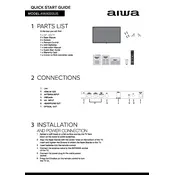
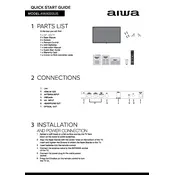
To set up your Aiwa AWA500US TV for the first time, plug the TV into a power outlet, connect to an antenna or cable source, and follow the on-screen setup instructions to select your language, network, and scan for channels.
Ensure that the volume is turned up and not muted. Check the audio output settings to ensure they are correctly configured. Verify that external devices are properly connected and configured.
Press the Menu button on your remote, go to Network Settings, select Wi-Fi, and choose your network. Enter the password if prompted, and press OK to connect.
Check if the TV is properly connected to a power source and turned on. Ensure that the input source is correctly selected. Try unplugging the TV for a minute and then plugging it back in to reset it.
Go to the Settings menu, select Support, and then choose Software Update. If an update is available, follow the on-screen instructions to download and install it. Make sure the TV is connected to the internet.
Yes, you can connect a Bluetooth speaker. Go to the Sound Settings, select Bluetooth, and pair your speaker by following the on-screen instructions. Ensure that the speaker is in pairing mode.
To perform a factory reset, go to Settings, select General, and then choose Reset. Confirm your selection and enter your PIN if prompted. This will restore the TV to its original settings.
Check if the Wi-Fi network is working and the password is correct. Restart your router and TV. Ensure the TV's firmware is up to date. If the problem persists, try a wired connection.
The best picture mode can vary based on preference, but many users find 'Movie' or 'Standard' mode ideal for a balance of color accuracy and brightness. Adjust the settings to your liking in the Picture Settings menu.
Turn off and unplug the TV. Use a microfiber cloth slightly dampened with water to gently wipe the screen. Avoid using any chemicals or abrasive materials as they can damage the screen.