Advent ADE-300NS Installation Guide
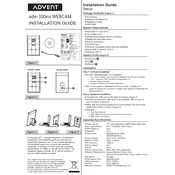
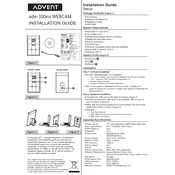
To install the Advent ADE-300NS Webcam, connect it to a USB port on your computer. The system should automatically detect the device and install the necessary drivers. If prompted, follow the on-screen instructions to complete the installation.
Ensure that the webcam is properly connected to a USB port. Try using a different USB port or cable. Check the Device Manager for any driver issues and update them if necessary. Restart your computer and try reconnecting the webcam.
To improve video quality, ensure good lighting in your environment. Clean the lens with a soft cloth to remove any smudges. Adjust the webcam settings in your video conferencing or recording software to optimize resolution and frame rate.
Check if the microphone is enabled in your system settings. Ensure that the webcam is selected as the input device in your application settings. Update audio drivers and check for any software conflicts.
Yes, the Advent ADE-300NS Webcam is compatible with macOS. Connect the webcam to your Mac, and it should be automatically recognized. You can use it with applications like FaceTime, Zoom, and others that support third-party webcams.
Regularly clean the lens with a microfiber cloth to ensure clear video quality. Avoid exposing the webcam to extreme temperatures and humidity. Store it in a safe, dry place when not in use.
Use a physical cover when the webcam is not in use. Ensure your computer's firewall and antivirus software are active to prevent unauthorized access. Disable the webcam in device settings when not needed.
Yes, the Advent ADE-300NS Webcam can be used with Linux. Most distributions will automatically recognize the webcam. You may need to install additional drivers or software depending on your specific Linux setup.
The Advent ADE-300NS Webcam typically has an autofocus feature. If manual adjustment is needed, refer to the webcam settings in your application or consult the user manual for specific instructions.
Check your internet connection speed and ensure it is stable. Close any unnecessary applications that may be using bandwidth. Update your webcam drivers and adjust the video settings to a lower resolution if needed.