Advent ADE-13MP Plus User Manual
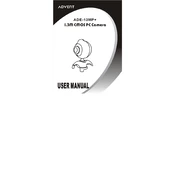
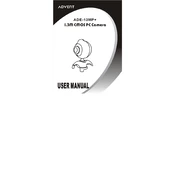
To install the Advent ADE-13MP Plus Webcam, plug the webcam into an available USB port on your computer. Wait for your operating system to recognize the device and automatically install the necessary drivers. If prompted, follow any on-screen instructions to complete the installation.
Ensure that the webcam is properly connected to a functioning USB port. Try using a different USB port or cable if available. Check the Device Manager (Windows) or System Information (Mac) to see if the device is listed. If not, reinstall the drivers or update your USB drivers.
You can adjust the video settings through your webcam software or video conferencing application. Look for settings related to resolution, brightness, contrast, and orientation. Consult the webcam's user manual for detailed instructions on accessing these settings.
Use a soft, lint-free cloth slightly dampened with water or a lens cleaning solution to gently wipe the lens. Avoid using harsh chemicals or rough materials that could scratch the lens. Regular cleaning will maintain optimal image quality.
A blurry image may be due to a dirty lens or incorrect focus settings. Clean the lens with a soft cloth. If the webcam has a manual focus ring, adjust it until the image is clear. Check and adjust the focus settings in your webcam software if available.
Ensure the webcam's built-in microphone is unobstructed and positioned correctly. Adjust the microphone settings in your audio software or operating system. Consider using an external microphone for improved audio quality if necessary.
Check your internet connection for stability. Ensure your computer meets the minimum system requirements for the video conferencing software. Update your webcam drivers and software. Restart the application or your computer if the issue persists.
Yes, the Advent ADE-13MP Plus Webcam is typically compatible with multiple operating systems, including Windows, macOS, and Linux. Ensure you have the correct drivers or software for your specific OS version.
Disabling the LED indicator light may require accessing your webcam's software settings or using third-party software if the feature is not natively supported. Refer to the user manual for guidance or search online for software solutions compatible with your webcam model.
Check that the microphone is not muted in your video conferencing application or operating system. Ensure the webcam is selected as the default audio input device. Test the microphone with another application to verify functionality. If the issue persists, update the audio drivers.