Advent ADE-13INT Installation Guide
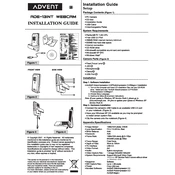
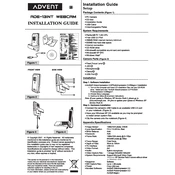
To install the Advent ADE-13INT Webcam on Windows 10, connect the USB cable to an available port. Windows should automatically detect and install the necessary drivers. If not, download the drivers from the manufacturer's website.
Ensure that the lens is clean. Adjust the focus ring if available. Check lighting conditions and avoid backlighting. Update your webcam drivers to the latest version.
Check the USB connection and try a different port. Ensure the webcam is selected as the default device in your software. Update or reinstall the webcam drivers.
Improve lighting in your environment, adjust software settings to a higher resolution, and ensure your internet connection is stable for streaming purposes.
Yes, the Advent ADE-13INT Webcam is compatible with macOS. Plug it in and select it in your video conferencing software settings.
Ensure the webcam's built-in microphone is selected in your audio settings. Check system volume levels and update audio drivers if necessary.
Regularly clean the lens with a microfiber cloth, keep the device in a dust-free environment, and ensure the cable is not strained or damaged.
Cover the lens when not in use, disable the webcam in device settings when not needed, and ensure your computer's security software is up-to-date.
Yes, the webcam is generally compatible with Linux distributions. It is often supported by default, but you may need additional drivers for specific features.
Check your internet connection speed, close unnecessary applications, adjust video call settings to a lower resolution, and ensure your webcam and software are updated.