Yamaha Tyros5 Data List
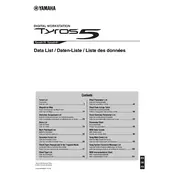
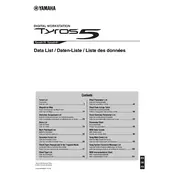
To update the firmware on your Yamaha Tyros5, download the latest firmware from the Yamaha website, transfer it to a USB drive, insert the USB drive into the keyboard, and follow the on-screen instructions to complete the update.
To connect the Tyros5 to a computer, use a USB cable to link the USB TO HOST port on the keyboard to your computer. Install the necessary drivers from the Yamaha website if required. Ensure your DAW or music software recognizes the Tyros5 as a MIDI device.
To reset the Tyros5 to its factory settings, press and hold the highest white key while turning on the power. Keep holding the key until the reset process begins, and follow any additional instructions on the display.
If the keys are not responding, check for any physical obstructions or debris. Ensure the keyboard is properly powered. If the issue persists, perform a factory reset and consult a Yamaha service technician if necessary.
To save custom sounds, use the USER drive on the Tyros5 and save your settings. For loading, access the saved file through the USER drive and load it following the on-screen instructions.
Regular maintenance for the Tyros5 includes cleaning the keys and surfaces with a soft cloth, checking cables and connections for wear, and ensuring the instrument is stored in a dry, temperature-controlled environment.
To improve sound quality, adjust the EQ settings to suit the venue, use high-quality external speakers or headphones, and ensure all audio cables are of good quality and properly connected.
Check that the volume is adequately set and not muted. Ensure headphones are not plugged in if using external speakers, and verify that all connections are secure. If needed, restart the keyboard and check sound settings.
Yes, the Tyros5 can be connected to external MIDI devices. Use the MIDI IN/OUT ports for connection, and configure the MIDI settings on the keyboard and external device to ensure compatibility.
To back up data, insert a USB drive into the USB TO DEVICE port. Use the File menu to select the data you wish to back up, and follow the prompts to save it to the USB drive.