Yamaha Clavinova CLP-585 Data List
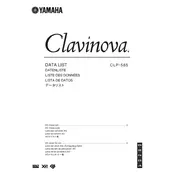
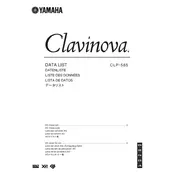
To connect the CLP-585 to a computer, use a USB cable to connect the USB TO HOST port on the piano to a USB port on your computer. Install any necessary drivers from Yamaha's website, then configure your Digital Audio Workstation (DAW) to recognize the piano as a MIDI input device.
If the keys are not responding, first check if the piano is properly powered on. Ensure that the volume is set to an audible level. If the problem persists, perform a factory reset by holding down the top C key while turning on the power. If issues continue, contact Yamaha support for further assistance.
To maintain sound quality, regularly dust the piano with a soft, dry cloth and avoid placing it in direct sunlight or damp areas. Keep liquids away from the instrument and avoid using chemical cleaners. Periodically check for software updates that might enhance sound performance.
To adjust touch sensitivity, press the [FUNCTION] button, use the arrow keys to navigate to “Touch Sensitivity,” and select your preferred setting: Soft, Medium, or Hard. Confirm your choice by pressing the [ENTER] button.
Ensure that the power cord is securely connected and that the outlet is functioning. Check if the power switch is turned on. If the display still does not turn on, inspect the power adapter for any damage and replace it if necessary. Contact Yamaha support if the issue persists.
Yes, you can use headphones with the CLP-585. Simply plug your headphones into one of the headphone jacks located on the bottom left side of the piano. This will automatically mute the speakers, allowing for private practice.
To perform a factory reset, turn off the piano. Then, hold down the top C key while turning the power back on. This will reset all settings to their default values. Be sure to back up any important data beforehand.
To transpose the pitch, press the [FUNCTION] button, navigate to “Transpose,” and use the arrow keys to adjust the pitch up or down in semitone increments. Confirm your setting by pressing the [ENTER] button.
To clean the keys, gently wipe them with a soft, damp cloth. Avoid using excessive water or harsh chemicals. For deeper cleaning, use a mild soap solution, but ensure the cloth is only slightly damp to prevent moisture from seeping between the keys.
To update the firmware, download the latest firmware from the Yamaha website onto a USB flash drive. Insert the USB drive into the USB TO DEVICE port on the piano, then follow the on-screen instructions to complete the update process. Ensure the piano remains powered on during the update.