Yamaha Arius YDP-141 Data List
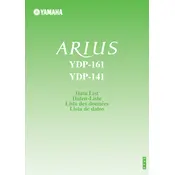
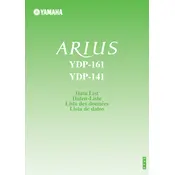
To connect headphones, insert the headphone plug into one of the headphone jacks located on the bottom left of the piano's keyboard. This will automatically mute the speakers for private practice.
First, ensure the power is on and the volume is turned up. Check that the headphones are not plugged in. If the issue persists, perform a factory reset by turning the piano off, holding down the highest white key while turning the power back on, and then releasing the key.
Yes, the touch sensitivity can be adjusted. Press and hold the [DEMO/SONG] and [PIANO/VOICE] buttons simultaneously, then press one of the C1, D1, or E1 keys to select Soft, Medium, or Hard touch sensitivity, respectively.
Press the [REC] button to start recording. Play your performance, then press the [REC] button again to stop. To playback, press the [PLAY] button.
Use a soft, dry cloth to clean the keys. For a deeper clean, use a slightly damp cloth with mild soap. Avoid using harsh chemicals or excessive moisture.
To transpose, hold down the [DEMO/SONG] and [PIANO/VOICE] buttons, then press the corresponding key between F#2 and F#3 to shift the pitch up or down by up to 6 semitones.
Regularly dust the exterior with a soft cloth. Keep the piano away from direct sunlight and humidity. Check and tighten screws periodically. Avoid placing heavy objects on the piano.
Press the [PIANO/VOICE] button repeatedly to cycle through the available voices such as Grand Piano, Electric Piano, and Harpsichord.
Check the power cable connection and ensure it is securely plugged into both the piano and a functioning power outlet. Verify that the power switch is turned on. If the problem persists, contact Yamaha support.
To reset to factory settings, turn off the piano, then hold down the highest white key while turning the power back on. Release the key after the piano has fully powered up.