Yamaha RX-V765 Remote Control Codes
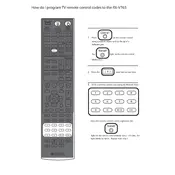
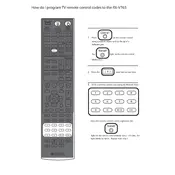
To connect your Yamaha RX-V765 to a TV, use an HDMI cable to connect the HDMI OUT jack on the receiver to the HDMI IN port on your TV. Ensure that both devices are powered off during the connection. Once connected, turn on both devices and select the appropriate HDMI input on your TV.
First, check all cable connections to ensure they are secure. Verify that the correct input source is selected on the receiver. Ensure that the speakers are properly connected and that the speaker settings in the receiver's menu are correctly configured. Lastly, check the volume level and mute settings.
To perform a factory reset on the RX-V765, turn off the receiver. Then, while holding down the STRAIGHT button, press the MAIN ZONE button to turn the power back on. Continue holding the STRAIGHT button until "Advanced Setup" appears on the display. Use the PROGRAM selector to choose "INIT" and confirm the reset.
Yes, you can control your RX-V765 using the Yamaha AV Controller app, available for both iOS and Android devices. Ensure your receiver is connected to the same network as your smartphone. Download the app and follow the on-screen instructions to pair it with your receiver.
To clean your RX-V765, use a soft, dry cloth to wipe the exterior. Avoid using any chemical cleaners or water, as they can damage the unit. For maintenance, ensure the receiver is placed in a well-ventilated area and dust it regularly to prevent overheating.
To update the firmware, visit the Yamaha website and download the latest firmware for the RX-V765. Follow the provided instructions to transfer the firmware to a USB drive. Insert the USB drive into the receiver's USB port and follow the on-screen instructions to complete the update process.
To enhance audio quality, consider calibrating your speakers using the YPAO (Yamaha Parametric Acoustic Optimizer) feature. This feature automatically optimizes the speaker settings based on your room's acoustics. Also, ensure you use high-quality cables and properly position your speakers for the best sound experience.
If your RX-V765 overheats, ensure that it is in a well-ventilated area with at least 10 cm of space around it. Avoid stacking other electronic devices on top of the receiver. Consider using a cooling fan or repositioning the receiver to improve airflow.
To set up surround sound, connect your speakers to the appropriate terminals on the receiver. Use the on-screen menu to select the speaker configuration that matches your setup. Run the YPAO setup to automatically adjust the speaker parameters for optimal surround sound performance.
The RX-V765 does not natively support Bluetooth. However, you can connect a Bluetooth adapter to one of the available input jacks (such as AUX) to stream audio from Bluetooth devices. Ensure the adapter is compatible with audio receivers.