Yamaha RX-V1065 Hookup Diagram
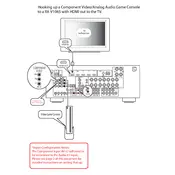
PREPA RATIO
N O
PERATIO N
DOCK
PHONO COMPONENT
VIDEO
P R
P B
Y
OPTICAL ( TV ) AV 1 AV 2
COAXIAL
AV 3 (CD )
COAXIAL OPTICAL
AV 4 AV 5 AV 6 AV
OUT AUDIO1 AUDIO2
FRONT SURROUND SUR.BACK SUBWOOFER
MULTI CH INPUT AUDIO
OUT ZONE2
OUT
FRONT SURROUND SUR. BACK SUBWOOFER
PRE OUT
CENTERSINGLE
VIDEO
GND
HDMI OUT ANTENNA
UNBAL.
FMHD Radio GND AM HDMI 1 (BD/DVD )
HDMI 2 HDMI 3 HDMI 4
VIDEO
IN
OUT
MONITOR OUT SPEAKERS
TRIGGER OUT
12V 0.1A MAX. FRONT CENTER
SINGLE CLASS 2 WIRING
SURROUND SURROUND BACK/ BI-AMP
EXTRA SP ZONE2/PRESENCE
1 2
CENTER
P R
P B
Y
REMOTE
COMPONENT VIDEO
SIRIUS XM
COMPONENT VIDEO
PR
PB
Y
AV 2
AUDIO2
R
L
*See Notes For Input Conguration
*Input Conguration Notes: The Component Input AV #2 will need to be associated to the Audio #2 input. Please see page 2 of this document for detailed instructions on setting that up.
Hooking up a Component Video/Analog Audio Game Console to a RX-V1065 with HDMI out to the TV.
Video Game Console
HDMI OUT
HDMI IN
TV (or Projector)
How do I connect up my Nintendo Wii Game system using the Component Video/Stereo Analog cables to my RXV1065 or RXV2065 Yamaha A/V Receiver?
1. Connect Component Video Cables from Nintendo Wii to AV2 input on Receiver. 2. Connect Stereo/Analog Red & White audio cables from Nintendo Wii to Audio 2 on Receiver. 3. Walk up to the front of the receiver and select Audio 2 on the Receiver Remote Control. 4. Press the Option button on Receiver Remote Control and Volume Trim appear on the front
display of Receiver. 5. Using Arrow down button on Receiver Remote Control, scroll down to Video Out. (If there is
NO an option for Video Out, see instructions below.) 6. Press Enter button on the Receiver Remote Control to enter Video Out Menu. 7. Use Arrow button to the Right to move to AV2 selection. 8. Press Option button to exit Option Menu. 9. When Audio 2 is selected on the Receiver it will look to AV2 Component Video for video signal.
If the Receiver does not have an option for Video Output then the receiver will need a Firmware Update.
Please visit: http://www.yamaha.com/yec/ In the Search Window on left side of page type your receiver model number the press Search button. (Example: RXV765 or HTR6260)
This will take you to the Product Page for your receiver. Click on the Download Tab and it will direct you to the Download Page for the product.
On the bottom of the page you will find downloads that are available for that product.
Always click on the latest firmware update. (You will only need to do the latest one unless otherwise noted