Yamaha RX-V2065 Update Guide V3
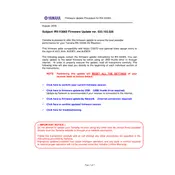
Firmware Update Procedure for RX-V2065
Page.1 of 7
August, 2009 Subject: RX-V2065 Firmware Update ver. 033.103.026 Yamaha is pleased to offer this firmware update to ensure the best possible performance for your Yamaha RX-V2065 AV Receiver. This firmware adds compatibility with Music CAST2 and optional video assign menu to the input of AV3, AV4, AUDIO1 and AUDIO2. The following pages contain the firmware update instructions for RX-V2065. You can easily update to the latest firmware by either using an USB thumb drive or through internet. In order to properly execute the update, read all instructions carefully. The following links will also lead you directly to the beginning of each individual section of the instructions.
NOTE: Performing this update will RESET ALL THE SETTINGS of your receiver back to factory default.
Click here to confirm your current firmware version.
Click here to firmware update by USB. (USB thumb drive required) Update by Network is recommended if your receiver is connected to the internet.
Click here to firmware update by Network. (Internet connection required)
Click here to confirm updated firmware version
Click here for troubleshooting.
< IMPORTANT NOTICE > Do not attempt to update your Yamaha receiver using any other data file except those provided directly from the Yamaha website or through your network connection. Follow the instructions carefully and do not attempt any other procedures not specified in the instructions provided by Yamaha. Improperly updated products may cause improper operation, and any parts or service required to restore proper operation will not be covered under the Yamaha Limited Warranty.
Firmware Update Procedure for RX-V2065
Page.2 of 7
Confirming Firmware Version Below are the procedures to confirm your firmware version. Step1 Enter ADVANCED SETUP mode
Confirm that your receiver is powered off. (Standby condition) While pressing the STRAIGHT button, press (and release) the MAIN ZONE button and keep depressing the STRAIGHT button until ADVANCED SETUP appears on the front panel display. (Note: ADVANCED SETUP is displayed only for a few seconds.)
Step2 Select Version display from the menu Rotate the PROGRAM selector counterclockwise and select VER. Latest version would be VER033.103.026. If your receivers version is lower than above, perform firmware update described in the following pages. If ERROR appears, refer to the troubleshooting methods on page 7 to recover.
MAIN ZONE
PROGRAM STRAIGHT
Firmware Update Procedure for RX-V2065
Page.3 of 7
Firmware Update by USB
Step1 Prepare USB thumb drive for the update
Download and copy the firmware, RX-V2065_xxxx.bin into the root directory of the USB thumb drive.
Step2 Power off the receiver. (Standby condition). Then, insert the USB thumb
drive to the USB terminal located on the front panel.
Step3 Enter ADVANCED SETUP mode While pressing the STRAIGHT button, press (and release) the MAIN ZONE ON/OFF button and keep depressing the STRAIGHT button until ADVANCED SETUP appears on the front panel display. (Note: ADVANCED SETUP is displayed only for a few seconds.)
Requirement: - USB thumb drive, with enough free space to store over 16 MB. (File system with FAT16 or FAT32 format) - Firmware file provided by YAMAHA,RX-V2065_xxxx.bin.
Drag & Drop the file into USB drive.
MAIN ZONE
STRAIGHT
USB Drive
Firmware Update Procedure for RX-V2065
Page.4 of 7
Step4 Select USB FirmUpdate from the menu
Rotate the PROGRAM selector counterclockwise and select USB FirmUpdate .
Step5 Start firmware update
Press STRAIGHT button to start update. NOTE: Be aware that performing this update will clear all your receiver
setting back to factory default.
Firmware reprogramming in progress CAUTION! DO NOT interrupt power or remove the USB thumb drive during the
update. In case the power is accidentally cut off resulting in a condition where you cant recover normal operation, refer to troubleshooting method CASE#3 on page 7.
Step6 When completed, UPDATE SUCCESS appears on the display. Turn off the power of the receiver by pressing MAIN ZONE button. Remove USB thumb drive.
Step7 Check updated firmware version Enter Advanced Setup mode and select VER on the menu. (See Confirming Firmware Version section for details)
MAIN ZONE
STRAIGHT PROGRAM
Firmware Update Procedure for RX-V2065
Page.5 of 7
Firmware Update by Network
Step1 Power off the receiver. (Standby condition).
Step2 Enter ADVANCED SETUP mode
While pressing the STRAIGHT button, press (and release) the MAIN ZONE ON/OFF button and keep depressing the STRAIGHT button until ADVANCED SETUP appears on the front panel display. (Note: ADVANCED SETUP is displayed only for a few seconds.)
Requirement: Internet connection Your receiver is connected to the internet if you can receive internet radio stations. (see owners manual for details)
MAIN ZONE
STRAIGHT
Firmware Update Procedure for RX-V2065
Page.6 of 7
Step3 Select NET FirmUpdate from the menu
Rotate the PROGRAM selector counterclockwise and select NET FirmUpdate .
Step4 Start firmware update
Press STRAIGHT button to start update. CHECKING. will appear. NOTE: Be aware that performing this update will clear all your receiver
setting back to factory default. If UPDATE UNAVAIL appears, this means your receiver is already up-to-date. In this case, power off to exit from Advanced Setup.
Firmware reprogramming in progress Caution! DO NOT interrupt power during the update.
In case the power is accidentally cut off resulting in a condition where you cant recover normal operation, refer to troubleshooting method CASE#3 on page 7.
Step5 When completed, UPDATE SUCCESS appears on the display. Turn off the power of the receiver by pressing MAIN ZONE button.
Step6 Check updated firmware version Enter Advanced Setup mode and select VER on the menu. (See Confirming Firmware Version section for details)
MAIN ZONE
STRAIGHT PROGRAM
Firmware Update Procedure for RX-V2065
Page.7 of 7
Troubleshooting Case #1: UPDATE FAIL appeared during the USB update.
Cause: For some reason, the receiver cant read the firmware data.
For your solution, please check the following; USB drive is securely connected to the receiver. USB drive is inserted before the receiver is powered on for the update. The firmware data, RX-V2065_xxxx.bin is stored in the root directory of
the USB drive. There is no other data but the firmware data in the USB drive. No folders are created in the USB drive.
Else, Retry the update using another USB drive. Case #2: Error message appeared during the Network update.
UPDATE FAIL Solution: Perform USB update (See page 3) VER.CHECK ERR Solution: Check your network environment
Case #3: Firmware update doesnt start for other reasons.
Receiver doesnt power up after the update. Or, ERROR appeared when confirming the firmware version.
To recover, perform following alternative USB update method 1. Unplug the AC power cable from the back of the receiver. 2. Insert the USB thumb drive into the USB terminal located on the front panel.
(The firmware must be downloaded and copied into the USB drive in prior) 3. Press and hold the TONE CONTROL button and keep it pressed while you plug
the AC power cable back into the receiver again. FILE READING will appear on the front display. Then, release the TONE CONTROL button.
4. The update will start automatically.
5. When UPDATE SUCCESS appears on the display, firmware update is completed. Power o