Yamaha PSS-A50 MIDI Reference Guide
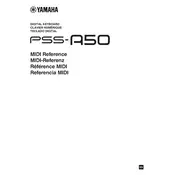
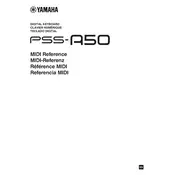
To connect the Yamaha PSS-A50 to your computer, use a USB cable to connect the USB TO HOST port on the keyboard to a USB port on your computer. Ensure you have the necessary drivers installed for your operating system.
First, check the volume settings to ensure the keyboard is not muted. Verify if headphones are connected, as this will mute the speakers. Lastly, ensure the power supply is properly connected.
To reset the Yamaha PSS-A50 to factory settings, turn off the keyboard, then hold down the highest white key while turning the keyboard back on. Release the key when the keyboard turns on.
The Yamaha PSS-A50 can be powered using a USB power adapter or by connecting it to a computer's USB port. Use a 5V USB power adapter for optimal performance.
Press the "Voice" button, then use the "+" or "-" buttons to scroll through the available voices until you find the one you want.
Press the "Record" button, then start playing. When finished, press the "Stop" button. Your performance will be saved in the internal memory.
Yes, you can use headphones. Connect them to the headphone jack located at the back of the keyboard. This will mute the internal speakers.
Ensure the power cable is correctly connected to both the keyboard and a power source. Check the power source's functionality and try using a different USB cable or port if possible.
Press the "Arpeggio" button to turn on the arpeggiator. You can select different arpeggiator types using the "+" or "-" buttons. Play a chord to hear the arpeggio effect.
The Phrase Recorder allows you to record short performances or phrases for playback. This can be useful for composing or practicing.