Yamaha Arius YDP-184 MIDI Reference Guide
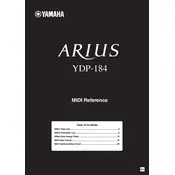
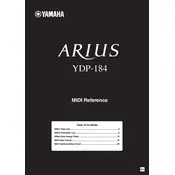
To perform a factory reset on the Yamaha Arius YDP-184, turn off the piano, then hold down the C7 key (the highest key on the keyboard) while turning the piano back on. This will reset all settings to their factory defaults.
First, ensure that the piano is properly connected to a power source and turned on. Check the volume settings and make sure the headphones are not plugged in. If the issue persists, try resetting the piano to factory settings.
You can connect the YDP-184 to a computer using a USB cable. Connect the USB TO HOST port on the piano to a USB port on your computer. Install the necessary Yamaha USB-MIDI drivers on your computer if required.
Regularly dust the piano with a soft, dry cloth. Avoid using chemicals or alcohol-based cleaners. Ensure the keyboard cover is closed when not in use to prevent dust accumulation. Periodically check for firmware updates on the Yamaha website.
Press the "Function" button, then use the keys assigned to touch sensitivity settings to select between Soft, Medium, Hard, or Fixed touch. Refer to the manual for the exact keys corresponding to each setting.
Yes, you can layer sounds on the YDP-184. Press and hold the "Piano/Voice" button and then press two keys corresponding to the sounds you wish to layer. Adjust the volume balance between the layered voices using the "Function" button.
Check the pedal connection to ensure it is securely plugged in. If the issue persists, reset the piano to factory settings and test the pedals again. If problems continue, consult Yamaha support or a qualified technician.
To record a performance, press the "Record" button, select the desired track (1 or 2), and start playing. Press the "Stop" button when you finish. You can play back your recording by pressing the "Play" button.
Yes, to transpose the pitch, press the "Function" button and use the specific keys assigned for transposing to adjust the pitch up or down. Refer to the manual for detailed instructions on transposition.
Check the Yamaha website for the latest firmware updates. Download the update file and follow the instructions provided, which typically involve using a USB flash drive to transfer the update to your piano.