Yamaha Arius YDP-143 MIDI Reference Guide
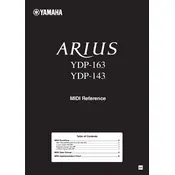
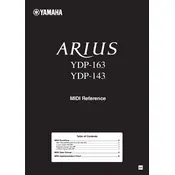
To connect headphones to the Yamaha Arius YDP-143, insert the headphone plug into one of the headphone jacks located on the bottom left of the keyboard. This will mute the piano's internal speakers, allowing for private practice sessions.
If the keys on your YDP-143 are sticking, first check for any visible obstructions or debris. Clean the area around the keys with a soft, dry cloth. If the problem persists, consider consulting a professional technician as internal repairs may be necessary.
To transpose the YDP-143, press and hold the "Demo/Function" button, then use the C#5 and F#5 keys to adjust the pitch up or down by semitones. Release the "Demo/Function" button once the desired transposition level is set.
To clean the YDP-143, use a soft, dry cloth to wipe the surface. Avoid using chemical cleaners or abrasive materials. For the keys, a slightly damp cloth with a mild soap solution can be used, but ensure no moisture seeps into the gaps.
To reset the YDP-143 to factory settings, turn off the piano, then hold down the rightmost white key (C7) while turning the power back on. This will restore the default settings.
Yes, the YDP-143 allows you to record your performance. Press the "Record" button, select the desired track, and then start playing. Press "Play" to stop recording. You can then listen to your recording using the "Play" button.
To change the touch sensitivity, hold the "Demo/Function" button and press one of the A4, B4, or C5 keys to select soft, medium, or hard touch sensitivity, respectively. Release the "Demo/Function" button to set the sensitivity.
If your YDP-143 won't turn on, check the power cable connections and ensure the outlet is working. Try using a different power outlet. If the issue persists, it may require service from a qualified technician.
To adjust the volume, use the volume slider located on the front panel. Slide it to the right to increase the volume and to the left to decrease it. For optimal sound, avoid setting the volume to maximum for extended periods.
Yes, you can connect the YDP-143 to a computer using a USB cable. Connect the USB port on the piano to a computer USB port, and install the necessary Yamaha USB-MIDI driver. This setup allows for MIDI communication with music software.