Yamaha Clavinova CLP-625 MIDI Reference Guide
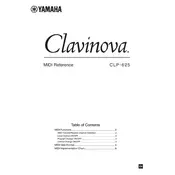
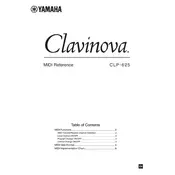
To perform a factory reset on the Yamaha Clavinova CLP-625, turn off the piano. Then, hold down the C7 key (the highest key on the keyboard) while turning the power back on. This will reset the instrument to its original factory settings.
To clean the keys of your CLP-625, use a soft, lint-free cloth slightly dampened with a solution of mild soap and water. Gently wipe the keys and dry them immediately with a clean, dry cloth. Avoid using any harsh chemicals or abrasive materials.
The Yamaha Clavinova CLP-625 has a headphone jack located on the front panel. Simply plug your headphones into the jack to listen privately. The piano will automatically mute the built-in speakers when headphones are connected.
If certain keys are not producing sound, first ensure that the volume is turned up and that the piano is not in 'Silent' mode. If the issue persists, try a factory reset. If the problem continues, it may require professional servicing.
To adjust the touch sensitivity, press the 'Function' button, then use the keys to navigate to the touch sensitivity settings. You can choose from 'Soft', 'Medium', 'Hard', or 'Fixed' to suit your playing preference.
Yes, the Yamaha Clavinova CLP-625 allows you to record your performance. Press the 'Record' button, select the desired track, and start playing. Press 'Stop' when you are finished. You can play back your recording by pressing the 'Play' button.
To change the voice or instrument sound, press the 'Voice' button. Use the keys to scroll through the available sounds and select the desired one. The CLP-625 offers a variety of high-quality voices to choose from.
If your CLP-625 is not turning on, check the power connection to ensure it is securely plugged into a working outlet. Also, verify that the power switch is turned on. If the problem persists, consult the user manual or contact Yamaha support for assistance.
Regular maintenance for the CLP-625 includes cleaning the keys, dusting the exterior, and checking cable connections. Professional servicing may be needed every few years to ensure optimal performance, especially if you notice any issues.
You can connect the CLP-625 to a computer or mobile device using a USB cable. Connect the cable to the USB TO HOST port on the piano and the other end to your computer or mobile device. Install any necessary drivers and use compatible music software to interact with your piano.