Yamaha PSR-SX600 Data List
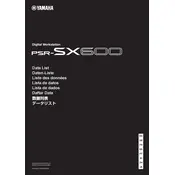
Pages
77
Year
2020
Language(s)
 de
de
 en
en
 fr
fr
 id
id
 ja
ja
 sp
sp
 zh
zh
 pt
pt
Share
of 77
of 77