Yamaha PSR-S770 Data List
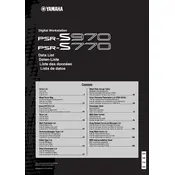
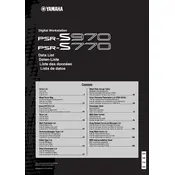
To save custom voice settings, press the 'Memory' button while holding down the 'Registration Memory' button, then select a registration bank and press one of the numbered buttons to save your settings.
First, check the power adapter connection and ensure it's securely plugged into both the keyboard and a working power outlet. If the keyboard still doesn't turn on, try a different adapter or outlet.
Download the latest firmware from Yamaha's official website, transfer it to a USB drive, insert the USB into the keyboard, and follow the on-screen instructions to complete the update process.
Use a USB A to B cable to connect the keyboard's USB TO HOST port to a computer, then install necessary Yamaha USB-MIDI drivers. Your DAW should now recognize the PSR-S770 as a MIDI device.
Use a slightly damp microfiber cloth to gently wipe the keys. Avoid using excessive water or cleaning agents, as they may damage the keys or internal components.
To reset the keyboard, press and hold the highest white key while turning on the keyboard. This will restore the factory default settings.
Check if the volume is turned up and the speakers are enabled. Also, ensure that headphones are not plugged in, as this will mute the speakers.
Press the 'Record' button to start recording your performance. To play it back, press the 'Song' button and select your recorded song from the list.
Yes, you can connect external speakers using the AUX OUT jacks on the back of the keyboard. Use appropriate cables to connect to your speaker system.
Assignable buttons can be customized to perform various functions like toggling effects or changing settings quickly. Set their functions in the 'Assignable' menu under 'Function' settings.