Yamaha PSR-S670 Data List
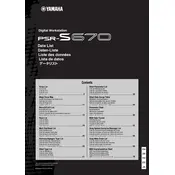
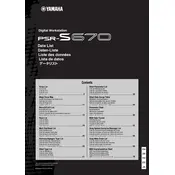
To reset your Yamaha PSR-S670, press and hold the highest white key while turning on the keyboard. This will restore the factory settings.
Download the latest firmware from Yamaha's official website, transfer it to a USB drive, and insert the drive into the keyboard. Follow the prompts on the screen to complete the update.
Check if the volume is turned up and ensure the headphones are not plugged in, as this will mute the speakers. Also, verify that the Local Control is set to 'ON' in the Function menu.
Use a USB cable to connect the keyboard to your computer. Install the necessary Yamaha USB-MIDI driver from the official website to enable communication between the devices.
Use a soft, dry cloth to wipe the surface of the keyboard. Avoid using solvents or abrasive cleaners that can damage the instrument.
Press the 'Memory' button, select the desired settings, and then press one of the registration memory buttons (1-8) to save. To recall, simply press the corresponding button.
First, try gently cleaning around the keys with compressed air. If the problem persists, it may require professional servicing to address internal issues.
Press the 'Dual' button, then select the voices you wish to layer from the Voice category buttons. Adjust the balance using the mixer if necessary.
Yes, connect a compatible sustain pedal to the 'SUSTAIN' jack on the back of the keyboard to use sustain functionality.
Press the 'Song' button, select the track you want to record on, and press 'REC' to start recording. Press 'STOP' when finished to save the recording.