Yamaha PSR-I500 Data List
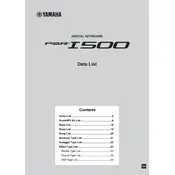
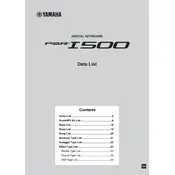
To connect the Yamaha PSR-I500 to a computer, use a USB-MIDI cable. Connect the cable's USB end to the computer and the MIDI end to the keyboard. Ensure the correct drivers are installed for seamless communication.
To record a song, press the 'REC' button, select a track, and start playing. Press 'STOP' when finished. You can play back the recording using the 'PLAY' button.
First, check volume levels and ensure headphones are not plugged in. Verify that the correct voice is selected and ensure that the speakers are not muted. Restart the keyboard if issues persist.
To reset the keyboard to factory settings, turn off the keyboard, then hold down the highest white key while turning it back on. Release the key when the keyboard powers up.
Regular maintenance includes cleaning the keyboard with a soft, dry cloth, avoiding exposure to extreme temperatures or humidity, and checking cables and connections for wear.
Press the 'VOICE' button, use the number buttons or dial to select the desired voice number, and then press 'ENTER' to confirm your choice.
Yes, a sustain pedal can be used. Connect it to the 'SUSTAIN' jack on the back of the keyboard. Make sure the pedal is compatible with Yamaha keyboards.
To layer sounds, select the first voice, then press the 'DUAL' button. Choose the second voice you want to layer and press 'ENTER' to activate the dual voice mode.
Visit the Yamaha website to download the latest firmware. Connect the keyboard to your computer via USB and follow the instructions provided with the update to install it.
First, ensure that the keyboard is powered on and properly connected. Check if the keys are physically obstructed. If the problem persists, a service technician might need to inspect the internal components.