Yamaha PSR-E453 MIDI Reference Guide
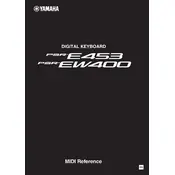
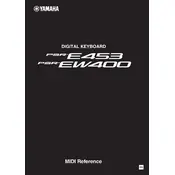
To connect the Yamaha PSR-E453 to a computer, use a USB cable to connect the keyboard's USB TO HOST port to an available USB port on your computer. Make sure to install any necessary drivers available on the Yamaha website for your operating system.
To reset the Yamaha PSR-E453 to factory settings, turn off the keyboard, then hold down the highest white key while turning the power back on. This will reset the keyboard to its default settings.
Ensure the keyboard is kept in a dry, clean environment. Regularly dust the keyboard with a soft, dry cloth. Avoid using chemical cleaners. Keep liquids away and consider using a dust cover when not in use.
Check if the volume is turned up and the speakers are not muted. Ensure headphones are not plugged in, and verify that the power adapter is connected properly. If using batteries, ensure they are not depleted.
Press the 'Record' button and select a track. Play the keyboard to start recording. Press 'Stop' to finish recording. You can then play back your recording by pressing the 'Play' button.
Yes, the Yamaha PSR-E453 supports a sustain pedal. Connect the pedal to the SUSTAIN jack on the back of the keyboard. Compatible pedals are available from Yamaha and third-party manufacturers.
Press the 'Voice' button, then use the number buttons or the dial to select the desired voice or instrument sound. Press 'Enter' to confirm your selection.
If keys are sticking, gently clean around them with a soft, dry cloth. If the problem persists, consult a Yamaha service center for professional cleaning or repair. Avoid opening the keyboard yourself, as this may void the warranty.
Connect the keyboard to your computer using a USB cable. Ensure the necessary drivers are installed. In your DAW (Digital Audio Workstation), select the PSR-E453 as a MIDI input device. You can then use it to control virtual instruments.
Visit the Yamaha website to check for available firmware updates. Download the update and follow the provided instructions. Typically, updates are applied via a USB connection to a computer.