Yamaha PSR-E443 Data List
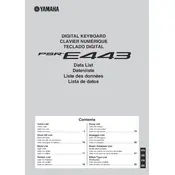
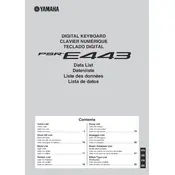
To perform a factory reset on the Yamaha PSR-E443, press the 'Function' button, use the category buttons to navigate to the 'Utility' section, then select 'Factory Reset' and confirm by pressing 'Yes'.
First, ensure that the volume is turned up and headphones are not connected. Check that the power adapter is properly connected and the keyboard is turned on. If the problem persists, try a factory reset.
To connect your Yamaha PSR-E443 to a computer, use a USB-MIDI cable. Connect the USB end to your computer and the MIDI end to the keyboard. Install the necessary drivers from the Yamaha website if required.
Press the 'Record' button, select a track, and start playing your song. Press 'Stop' to finish recording. You can then playback your recording using the 'Play' button.
Check if the keyboard is powered on and the volume is up. Ensure that the keyboard is not in 'Demo' mode. If the issue continues, try resetting the keyboard or checking for physical obstructions under the keys.
Press the 'Voice' button, use the number pad or the '+' and '-' buttons to select the desired voice number, then press 'Enter' to confirm.
Yes, you can use a sustain pedal with the Yamaha PSR-E443. Connect the pedal to the 'Sustain' jack on the back of the keyboard.
Press the 'Function' button, then navigate to 'Touch Sensitivity' using the arrow keys. Use the '+' and '-' buttons to adjust the sensitivity to your preference.
Ensure the keyboard is properly powered. If the display is still malfunctioning, try a factory reset. If the problem persists, consult a Yamaha service center for potential repairs.
To layer sounds, select the first voice, then press the 'Dual' button and select the second voice. Both voices will play simultaneously when you press the keys.