Yamaha PSR-E433 Data List
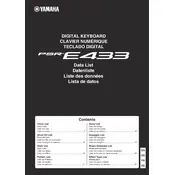
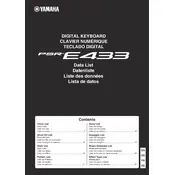
To perform a factory reset on your Yamaha PSR-E433, press and hold the highest white key while turning on the keyboard. This will reset the settings to their original factory defaults.
First, ensure that the keyboard is properly powered on and that all connections are secure. If the issue persists, try a factory reset. If the problem continues, it may require professional servicing.
You can connect your PSR-E433 to a computer using a USB cable. Install any necessary drivers from Yamaha's website, then connect the keyboard to the computer using the USB-to-host port.
Yes, you can connect a sustain pedal to the PSR-E433 using the sustain pedal input jack located at the back of the keyboard.
To layer sounds, select the first voice, then press and hold the [DUAL] button while selecting the second voice you want to layer.
Use a soft, dry cloth to gently wipe the surface of the keyboard. Avoid using any cleaning agents or abrasive materials that could damage the keys.
You can save a custom setting by pressing the [FUNCTION] button, navigating to the 'User Memory' section, and following the prompts to save your settings.
Ensure that the song file is compatible with the PSR-E433. The keyboard supports SMF (Standard MIDI File) format. If the file is corrupted or in an unsupported format, it will not load.
Press the [FUNCTION] button, navigate to 'Touch Sensitivity', and select the desired sensitivity level: Soft, Medium, or Hard.
Check if the keyboard is properly powered and all connections are secure. If the issue persists, try a factory reset. If the problem continues, it may need professional repair.