Yamaha PSR-E363 MIDI Reference Guide
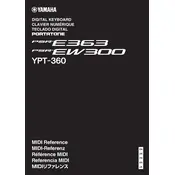
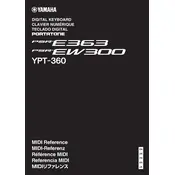
To connect the Yamaha PSR-E363 to a computer, use a USB cable to connect the keyboard's USB TO HOST port to your computer. Install the necessary Yamaha USB-MIDI driver on your computer for seamless connectivity.
First, ensure the keyboard is powered on and the volume is turned up. Check if headphones are connected, as this may mute the speakers. If the problem persists, perform a factory reset by holding down the highest key while turning on the keyboard.
To perform a factory reset, turn off the keyboard, then hold down the highest key while turning it back on. This will reset the keyboard to its default factory settings.
Press the "Record" button, select the track you wish to record, and then start playing. Press the "Stop" button to finish recording. You can play back your recording by pressing the "Play" button.
Yes, you can connect a sustain pedal to the SUSTAIN jack located on the back of the keyboard for extended note duration while playing.
Press the "Voice" button, use the number keys or the "+" and "-" buttons to select the desired voice number, and then press "Enter" to confirm your selection.
Check the power adapter connection and ensure it is properly plugged into the keyboard and the power outlet. If using batteries, ensure they are installed correctly and have sufficient charge.
Press the "Metronome" button to start the metronome. Use the "Tempo" button and the number keys to adjust the tempo to your desired speed. Press "Metronome" again to stop it.
To layer two voices, select the first voice, then press and hold the "Dual" button while selecting the second voice. Both voices will now play simultaneously.
Regularly dust the keyboard with a soft, dry cloth. Avoid exposing it to extreme temperatures or humidity. Check cables for wear and tear, and store the keyboard in a case when not in use to prevent damage.