Yamaha PSR-A3000 Data List
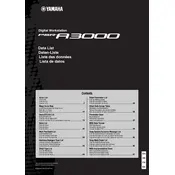
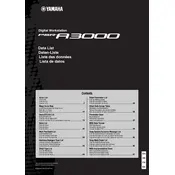
To save a custom voice setting, first select your desired voice and make any adjustments using the Voice Set parameters. Then, press the [MEMORY] button on the panel, select a registration memory button where you want to save the settings, and press it.
Check if the power adapter is properly connected to both the keyboard and the power outlet. Ensure the outlet is functioning by testing with another device. If the keyboard still does not turn on, consult the manual for further troubleshooting or contact Yamaha support.
Use a USB cable to connect the USB TO HOST port on the keyboard to your computer's USB port. Install any necessary drivers from Yamaha's website, then configure your DAW to recognize the PSR-A3000 as a MIDI device.
Yes, you can connect a sustain pedal to the SUSTAIN jack on the rear panel of the keyboard. Ensure the pedal is compatible with Yamaha keyboards for optimal performance.
Download the latest firmware from the Yamaha website. Transfer the firmware file to a USB flash drive. Insert the USB drive into the keyboard's USB TO DEVICE port, and follow the on-screen instructions after turning on the keyboard while holding the [START/STOP] button.
Use a soft, dry cloth to clean the keyboard. Avoid using harsh chemicals or abrasive materials. Regularly check and remove dust from the keys and buttons. Store the keyboard in a dry place when not in use.
To reset the keyboard, turn it off, then turn it on while holding the highest white key (C7). This will restore the keyboard to its original factory settings.
Press the [FUNCTION] button, navigate to the 'Keyboard/Panel' menu, and select 'Touch Response'. From there, you can adjust the sensitivity level to suit your playing style.
Yes, you can record your performances using the built-in sequencer. Press the [REC] button to start recording, play your performance, and press [STOP] when finished. You can playback your recording by selecting it and pressing the [START/STOP] button.
To layer two voices, select the first voice as usual. Then, press the [DUAL] button and select the second voice. Both voices will now play simultaneously when you press the keys.