Yamaha PSR-1500 Data List
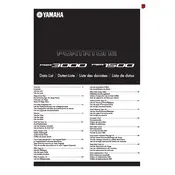
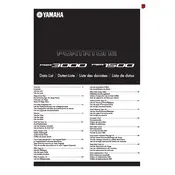
To perform a factory reset on the Yamaha PSR-1500, turn off the keyboard, then hold down the highest white key and simultaneously turn the keyboard back on. Keep holding the key until the reset process begins.
To update the firmware, download the latest firmware from Yamaha’s official website, transfer it to a USB drive, and insert it into the keyboard. Follow the on-screen instructions to complete the update process.
Use a USB-MIDI interface to connect the keyboard to your computer. Install the necessary drivers from Yamaha’s website, then configure your DAW to recognize the PSR-1500 as a MIDI device.
First, ensure that the keyboard is powered on and the volume is turned up. If the issue persists, try a factory reset. If the keys are still unresponsive, the keyboard may need servicing by a professional.
To save user settings, press the ‘Function’ button, navigate to the ‘User’ tab, and select the settings you wish to save. Follow the prompts to store them in the user memory.
Use a soft, dry cloth to clean the exterior of the keyboard. Avoid using harsh chemicals. Regularly dust the keyboard and keep it covered when not in use to prevent dirt accumulation.
Press the ‘Dual’ button, then select the two voices you want to layer from the voice selection screen. Adjust the balance between the voices to achieve the desired sound.
Ensure that the volume is turned up and headphones are not plugged in. Check that the speakers are enabled in the function settings. If the problem continues, consult a technician.
Yes, the PSR-1500 has a built-in sequencer. Press the ‘Record’ button to start recording, and use the ‘Play’ button to playback your recorded tracks.
Press the ‘Function’ button, navigate to the ‘Transpose’ setting, and use the dial to adjust the pitch up or down to the desired key.