Yamaha P-105 MIDI Reference Guide
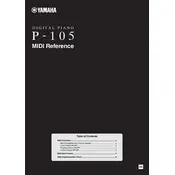
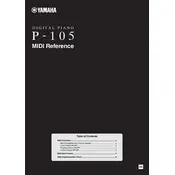
To connect your Yamaha P-105 to a computer, you will need a USB to Host cable. Connect the USB end to your computer and the other end to the 'USB TO HOST' port on the piano. Install any necessary drivers from Yamaha's website, and use a DAW (Digital Audio Workstation) to start recording.
First, ensure the power cable is securely plugged into both the outlet and the piano. Check the outlet with another device to confirm it is working. If the piano still does not turn on, check the power cable for any damage. If the problem persists, contact Yamaha support for further assistance.
To perform a factory reset on your Yamaha P-105, turn off the piano. Then, hold down the highest white key while turning the power back on. This will reset all settings to their factory defaults.
Regularly dust the keyboard and body with a soft, dry cloth. Avoid using harsh chemicals. Make sure the piano is placed in a stable, humidity-controlled environment. Check cables and pedals periodically for wear and tear.
Yes, the Yamaha P-105 has a headphone jack located on the front left side of the keyboard. Plug in your headphones to practice privately without disturbing others.
Press the "Function" button, then use the "Transpose" button to adjust the pitch. Use the "+" and "-" keys to raise or lower the pitch in semitone increments.
First, ensure that the keyboard is free of dust and debris. Try resetting the keyboard to factory settings. If the problem persists, the keyboard may need professional cleaning or repair. Contact Yamaha support or a qualified technician.
Press the "Function" button followed by the "Touch" button. Use the "+" and "-" keys to select the desired sensitivity level: Hard, Medium, or Soft.
Yes, the Yamaha P-105 supports a sustain pedal. Connect a compatible pedal to the "SUSTAIN" jack located at the back of the keyboard to use this feature.
To layer sounds on the Yamaha P-105, press and hold the first voice button, then press the second voice button you wish to layer. Both voices will play simultaneously when keys are pressed.