Yamaha NP-11 MIDI Reference Guide
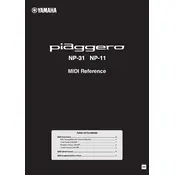
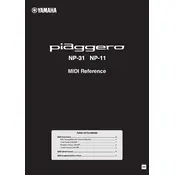
To connect the Yamaha NP-11 to external speakers, use the headphone jack located on the rear panel. Connect a stereo 1/4-inch cable from the headphone output to the input of your external speakers or amplifier. Ensure the volume is at a low setting to avoid sudden loud outputs.
First, check the power supply and ensure the keyboard is turned on. Verify that the volume is turned up and that headphones are not plugged in, as this mutes the speakers. If the problem persists, try resetting the keyboard by turning it off and back on.
To reset the Yamaha NP-11 to factory settings, hold down the highest key (C6) while turning on the keyboard. This will restore the original settings and clear any custom settings.
The Yamaha NP-11 is compatible with the Yamaha PA-150 or an equivalent AC adapter that provides 12V DC output with a minimum current of 1.5A. Always use a recommended adapter to prevent damage.
To change the touch sensitivity, press and hold the "Grand Piano" button while pressing the desired touch sensitivity key (Soft, Medium, or Hard) located on the keyboard. Release both keys to set the new sensitivity.
Use a soft, dry cloth to clean the keyboard. For stubborn dirt, slightly dampen the cloth with a mild detergent solution and wipe gently. Avoid using alcohol, solvents, or abrasive cleaners to prevent damage.
To extend battery life, ensure the keyboard is turned off when not in use. Use alkaline batteries for longer performance and consider using an AC adapter for extended practice sessions to conserve battery power.
The Yamaha NP-11 is equipped with an Auto Power Off feature to conserve energy. It turns off automatically after 30 minutes of inactivity. To disable this feature, refer to the user manual for specific instructions.
To transpose the pitch, hold down the "Grand Piano" button and press the "+" or "-" keys to raise or lower the pitch in semitones. Release the buttons once the desired transposition is set.
Yes, the Yamaha NP-11 has a sustain pedal jack. You can connect a compatible sustain pedal like the Yamaha FC5 or FC4A to this jack for sustain effects while playing.