Yamaha Genos Data List
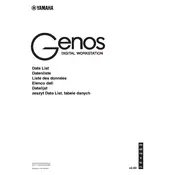
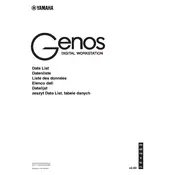
To update the firmware on your Yamaha Genos, download the latest firmware from the Yamaha website, transfer it to a USB drive, and follow the instructions in the user manual to install it via the keyboard's USB port.
First, check if the volume is turned up and the headphones are unplugged. Ensure that the speakers are connected and powered on. If the issue persists, try a factory reset or consult the manual for further troubleshooting steps.
Connect your Genos to a computer using a USB cable. Install the necessary drivers and use a DAW (Digital Audio Workstation) to record your music. Refer to the Genos manual for detailed setup instructions.
Keyboard freezing can be caused by outdated firmware or incompatible external devices. Ensure your firmware is up to date and disconnect any unnecessary USB devices. If the problem continues, contact Yamaha support.
To perform a factory reset, turn off the keyboard, hold down the highest white key, and turn it back on while holding the key. This will reset the settings to factory defaults.
Yes, the Genos can control external MIDI devices. Use the MIDI OUT ports to connect to other devices and configure the MIDI settings in the utility menu.
Download new sounds and styles from the Yamaha website or third-party providers. Transfer them to a USB drive, insert it into the Genos, and use the menu to import the files.
Regularly dust the keyboard and keep it in a dry, cool environment. Avoid exposure to direct sunlight and liquids. Periodically check for firmware updates to ensure optimal performance.
Go to the Assignable Function menu in the utility settings. From here, you can select which functions you want to assign to the available buttons based on your preferences.
If the touch screen is unresponsive, try calibrating it in the utility settings. If calibration doesn't resolve the issue, restart the keyboard or perform a factory reset. If the problem persists, consult Yamaha support.