Yamaha DTX-PROX Data List
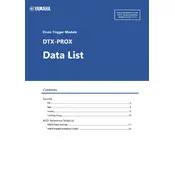
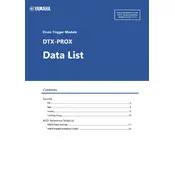
To connect the Yamaha DTX-PROX Module to your computer, use a USB cable to connect the module's USB TO HOST port to a USB port on your computer. Ensure that the appropriate drivers are installed, and select the DTX-PROX as your audio and MIDI device within your recording software.
First, check all cable connections to ensure they are secure. Verify that the headphones or amplifier are properly connected. Ensure that the volume levels on both the module and connected devices are turned up. Lastly, check the module settings to ensure that the correct kit is selected and the master volume is not muted.
To reset the Yamaha DTX-PROX Module to factory settings, turn off the module. Then, press and hold the [<] and [>] buttons while turning the power back on. Continue holding the buttons until the module's display indicates that the reset is complete.
Visit Yamaha's official website to download the latest firmware for the DTX-PROX Module. Follow the instructions provided in the download package, which typically involves connecting the module to your computer via USB and running the firmware update utility. Ensure the module remains connected and powered on during the update process.
To customize drum kits, navigate to the 'Kit Edit' mode on the module. Here, you can select different sounds for each pad, adjust tuning, volume, and effects. Save your changes to a user kit slot to preserve your customized settings.
Check the pad connections to ensure they are securely attached. Inspect each pad for physical damage or wear. Use the module's trigger settings to calibrate sensitivity and threshold levels. If problems persist, consider testing with other pads to isolate the issue.
Use the AUX IN jack on the module to connect an external audio source such as a smartphone or music player. You can use a standard 3.5mm stereo cable. Adjust the volume of the external device and the module as needed to ensure balanced sound levels.
Yes, the DTX-PROX Module is compatible with other electronic drum pads, but compatibility may vary. Ensure that the pads use the same type of connection and that the trigger settings on the module are appropriately adjusted for the specific pads you are using.
Ensure that the hi-hat pedal is properly calibrated. Access the hi-hat settings in the module's menu to adjust parameters such as offset and sensitivity. Make sure the pedal is on a stable surface and that there are no obstructions.
Regularly check all cable connections for wear and tear. Clean the module and pads with a soft, dry cloth to remove dust. Avoid exposing the module to extreme temperatures or moisture. Regularly update the firmware to ensure optimal performance.