Yamaha DTX-PRO Data List
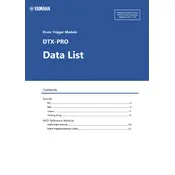
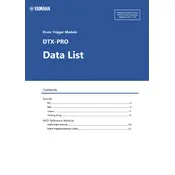
To connect the Yamaha DTX-PRO Module to a computer, use a USB cable. Connect the USB port on the module to a USB port on your computer. Ensure the correct drivers are installed for MIDI functionality.
To update the firmware, download the latest firmware from the Yamaha website. Connect the DTX-PRO to your computer via USB, and follow the instructions provided in the firmware update guide.
To reset the module to factory settings, turn off the module. While holding down the [SHIFT] and [KIT] buttons, turn the power back on. Confirm the reset when prompted.
First, check all cable connections and ensure the module is properly powered on. Verify that the volume levels are set correctly. Consult the manual for detailed troubleshooting steps if problems persist.
To customize drum sounds, access the 'Kit Edit' mode. From there, you can adjust various parameters such as pitch, decay, and effects to tailor the sounds to your preference.
Yes, you can use external audio sources by connecting them to the AUX IN jack. This allows you to play along with music or other audio tracks.
Regularly check cables and connections for wear and tear. Keep the module clean and dust-free. Store it in a dry, safe place when not in use.
To save a custom kit, press the [STORE] button and select a user slot. To load a kit, use the [KIT] button to navigate through saved kits and select the desired one.
Ensure that the power adapter is securely connected and the outlet is functional. Check for any damages to the power cable. If the problem persists, consult a professional technician.
Yes, the DTX-PRO can be integrated with other MIDI devices. It features MIDI IN/OUT ports and USB-MIDI functionality for seamless integration with other equipment.