Yamaha DTX-MULTI 12 Data List
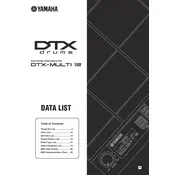
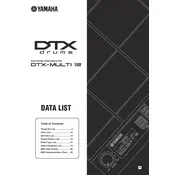
To connect the Yamaha DTX-MULTI 12 to a computer, use a USB cable to connect the USB TO HOST port on the DTX-MULTI 12 to an available USB port on your computer. Ensure that the correct drivers are installed and configured on your computer for optimal performance.
To customize drum kits on the DTX-MULTI 12, use the Kit Edit mode by selecting a kit and pressing the 'Menu' button. From there, navigate to 'Voice' to assign different sounds to each pad, and adjust parameters such as volume, pitch, and reverb to suit your preferences.
To perform a factory reset on the Yamaha DTX-MULTI 12, hold down the 'Shift' and 'Menu' buttons while turning on the power. Follow the on-screen prompts to complete the reset process, which will restore all settings to their default state.
Yes, the DTX-MULTI 12 allows you to layer sounds on a single pad. Access the 'Layer' function in the Kit Edit mode to assign multiple voices to one pad. You can control parameters such as velocity switching and crossfade to create complex sound combinations.
To update the firmware, download the latest firmware version from the Yamaha website. Connect the DTX-MULTI 12 to your computer via USB, and follow the instructions in the firmware update guide provided with the download. Ensure the device remains connected and powered on during the update process.
If a pad is not responding correctly, check the pad's sensitivity settings in the 'Trigger' menu. Ensure there are no loose connections and that the pad is free from dust and debris. If the issue persists, try recalibrating the pad or consult the user manual for further troubleshooting steps.
Yes, you can connect external foot pedals to the DTX-MULTI 12. It has multiple input jacks for foot pedals, which can be used for triggering hi-hat control, bass drum sounds, or other functions as per your configuration.
To save a custom kit, press the 'Store' button while in Kit Edit mode. Choose an empty user slot or overwrite an existing one, then confirm your selection to save your custom settings.
Regularly clean the surface of the pads with a soft cloth to prevent dust buildup. Avoid exposing the unit to extreme temperatures or humidity. Periodically check for firmware updates and ensure all cables and connections are secure to maintain optimal performance.
To integrate the DTX-MULTI 12 into a live setup, connect it to your PA system or amplifier using the main output jacks. Utilize MIDI or USB connections for additional control and flexibility with other devices and software. Practice configuring and switching kits efficiently to enhance your live performance.