Yamaha Digital P-515 Data List
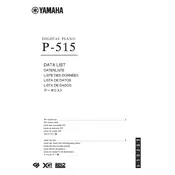
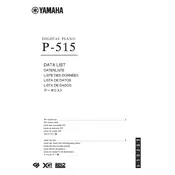
To connect your Yamaha P-515 to a computer, use a USB Type B cable. Connect the USB Type B end to the piano's USB TO HOST port and the other end to your computer. Install any necessary drivers from Yamaha’s website, then select the P-515 as the MIDI input/output device in your recording software.
To clean the keys of your Yamaha P-515, use a soft, damp cloth with a mild soap solution. Avoid using alcohol-based cleaners. Wipe the keys gently and dry with a clean, dry cloth. Regular cleaning helps prevent buildup of oils and dirt.
If there is no sound, check that the volume is turned up and that headphones are not plugged in. Ensure the power cable is properly connected and the instrument is turned on. If the problem persists, try a factory reset or consult the user manual for further troubleshooting steps.
To transpose on the Yamaha P-515, press the FUNCTION button, use the arrow buttons to navigate to the Transpose setting, and adjust the value using the +/- buttons. This feature allows you to change the key of the music being played.
Press the FUNCTION button on the P-515, then use the arrow buttons to scroll to the Touch Sensitivity settings. You can choose from several levels: Hard, Medium, Soft, or Fixed, to match your playing style.
Yes, the Yamaha P-515 supports sustain pedals. Connect the pedal to the SUSTAIN jack on the back of the piano. You can use Yamaha's own FC3A pedal for half-pedaling functionality or other compatible pedals.
To update the firmware, download the latest version from Yamaha's official website. Transfer the update file to a USB flash drive. Insert the drive into the USB TO DEVICE port on the P-515 and follow the update instructions provided in the firmware download package.
To record, press the RECORD button. Select a track using the TRACK buttons, then begin playing. Press STOP to end recording. Your performance will be saved in the internal memory and can be exported via USB.
Ensure the correct USB cable and adapters are used for connection. Check for compatibility with the Yamaha Smart Pianist app. Restart both the P-515 and the iOS device, and make sure the latest software updates are installed.
Yes, the Yamaha P-515 has two headphone jacks located at the front beneath the keyboard. Plug any standard headphones into these jacks to enjoy private practice sessions without disturbing others.