Yamaha Clavinova CVP-705 Data List
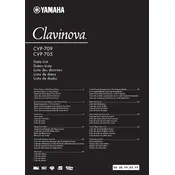
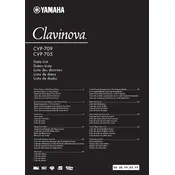
To reset the Yamaha Clavinova CVP-705 to factory settings, press the "Function" button, then select "System" followed by "Factory Reset." Confirm the reset when prompted. Ensure to back up any important data before performing the reset.
You can connect the CVP-705 to a computer using a USB cable. Connect the USB TO HOST port on the piano to a USB port on your computer. Install any necessary drivers from Yamaha's website for optimal performance.
Check if the volume is turned up and the headphones are unplugged. Ensure all cables are securely connected. Verify that the speakers are not muted in the settings menu. If the issue persists, consider performing a factory reset or contacting Yamaha support.
Regularly dust the piano with a soft cloth. Avoid using harsh chemicals. Check for firmware updates periodically on Yamaha's website. Ensure the piano is placed in a location with stable temperature and humidity to prevent damage.
Yes, the CVP-705 allows you to record performances. Use the "Record" button on the control panel, select the desired track, and start playing. You can save the recordings internally or export them via USB.
Download the latest firmware from Yamaha's official website. Transfer the file to a USB stick, insert it into the piano's USB port, and follow the on-screen instructions for updating. Ensure the power is not interrupted during the update process.
Check for any debris between the keys and gently clean with a soft brush or cloth. If the problem persists, it may require professional servicing to avoid damage to the internal mechanisms.
Experiment with the various sound settings and equalizer options available in the "Voice" and "Mixing Console" menus. Adjust the reverb and chorus settings to achieve the desired sound quality.
Yes, the CVP-705 has a headphone jack that allows you to practice quietly. Insert the headphone plug into the headphone jack, and the speakers will automatically mute.
Go to the "Function" menu, select "System," and then choose "Language." Select your preferred language from the list and confirm the change.