Yamaha Clavinova CVP-701 Data List
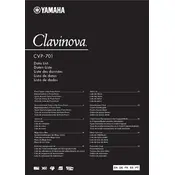
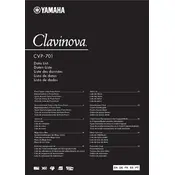
To connect your Clavinova CVP-701 to a computer, use a USB cable to link the USB TO HOST port on the piano to a USB port on your computer. Install the necessary Yamaha USB-MIDI driver on your computer to enable communication between the piano and your music software.
First, ensure the volume is turned up and the headphones, if connected, are unplugged. Check if the Local Control is set to 'On' in the functions menu. If the problem persists, try a factory reset by turning off the piano, holding down the highest white key, and turning the power back on.
To record, press the 'Record' button, select a track, and press 'Start/Stop' to begin recording. Play your performance, and press 'Start/Stop' again to finish. You can save your recording to a USB device by inserting it into the USB TO DEVICE port and following the on-screen instructions.
Dust the piano regularly using a soft, dry cloth. Avoid using chemical cleaners. Keep the keyboard covered when not in use to prevent dust buildup. Periodically check and tighten any loose screws, and ensure the piano is placed in a stable environment away from extreme temperatures and humidity.
Download the latest firmware from the Yamaha website onto a USB flash drive. Insert the USB drive into the USB TO DEVICE port on the piano. Turn off the piano, then turn it on while holding down the 'Start/Stop' button to begin the update process. Follow the on-screen prompts to complete the update.
Yes, you can use headphones with the CVP-701. Simply plug your headphones into the PHONES jack located on the underside of the piano. This will automatically mute the piano's speakers, allowing private practice.
Ensure the power cord is securely connected to both the piano and the wall outlet. Check the outlet by plugging in another device to make sure it is working. If the piano still does not turn on, inspect the power switch and consult a professional technician if necessary.
Yes, the CVP-701 can function as a MIDI controller. Connect it to your computer using the USB TO HOST port. Ensure your DAW recognizes the Clavinova as a MIDI device. You may need to install the Yamaha USB-MIDI driver for compatibility.
Check the pedal connection to ensure it is securely plugged in. Test the pedal in different modes to see if the problem persists. If it is a sustain pedal issue, try resetting the pedal settings in the piano's menu. If problems continue, the pedal may need repair or replacement.
To adjust touch sensitivity, press 'Function', navigate to 'Touch Sensitivity', and select your preferred setting: Soft, Medium, or Hard. This adjusts how the piano responds to your playing dynamics.