Yamaha Clavinova CVP-605 Data List
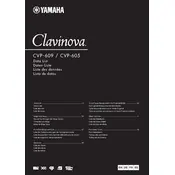
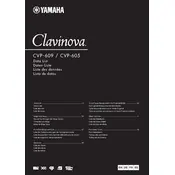
To reset the CVP-605 to factory settings, turn off the piano, press and hold the highest white key, and turn the power back on while holding the key. Release the key when the piano starts up.
To record a performance, press the 'Record' button, select the track you wish to record on, and press 'Start/Stop' to begin recording. Press 'Start/Stop' again to stop recording. Save the performance by selecting 'Save' from the menu and choose your storage location.
Ensure the keyboard is clean and free from dust. Gently clean around the keys with a soft, dry cloth. If the problem persists, consult a professional technician as internal repairs may be needed.
Connect the CVP-605 to your computer using a USB-MIDI interface or directly via USB if your computer supports it. Ensure the correct drivers are installed on your computer. Set the piano to 'MIDI' mode in the settings menu.
Yes, you can use headphones with the CVP-605. Simply plug your headphones into the headphone jack located on the front panel of the piano. This will mute the speakers for private practice.
Download the latest firmware update from the Yamaha website onto a USB drive. Insert the USB drive into the CVP-605, then follow the on-screen instructions to complete the update process. Ensure the piano is not turned off during the update.
Use a soft, dry cloth to gently wipe down the exterior and keys of the CVP-605. Avoid using harsh chemicals or abrasives. For persistent stains, a damp cloth with mild soap can be used, but ensure no moisture enters the instrument.
Check that the volume is turned up and not muted. Ensure all cables are securely connected. Test with headphones to determine if the issue is with the speakers. If problems persist, restart the piano or consult the manual for further troubleshooting steps.
Check the power cable and ensure it is fully plugged into both the piano and a functioning power outlet. Verify that the outlet is working by testing with another device. If the piano still does not turn on, contact Yamaha support for assistance.
Select an accompaniment style from the 'Style' section on the control panel. Press 'ACMP' to enable accompaniment. Play a chord in the left-hand section of the keyboard to start the accompaniment. Use the 'Sync Start' and 'Stop' buttons to control playback.