Yamaha Clavinova CVP-601 Data List
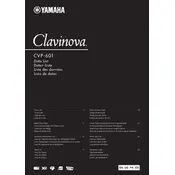
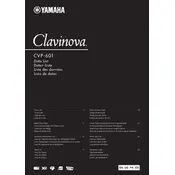
To connect your Yamaha Clavinova CVP-601 to a computer, use a USB cable to connect the USB TO HOST port on the piano to a USB port on your computer. Ensure you have the appropriate Yamaha USB-MIDI driver installed on your computer for proper communication.
If the keys are not responding, first ensure the piano is properly powered on and the volume is turned up. Check all cable connections and restart the piano. If the problem persists, it may require servicing by a qualified technician.
To reset your Clavinova CVP-601 to factory settings, turn off the piano, then hold down the C7 key (the highest key) while turning the power back on. This will reset all settings to their defaults.
To adjust the touch sensitivity, press the [FUNCTION] button, select 'Touch Sensitivity,' and choose the desired sensitivity level from the options: Soft, Medium, or Hard.
Regular maintenance includes dusting the piano with a soft cloth, keeping it away from direct sunlight and moisture, and ensuring it is in a stable environment to prevent damage to electronic components. Periodic professional servicing is also recommended.
To record your performance, press the [REC] button, select the track you wish to record, and then press [START/STOP] to begin recording. Press [START/STOP] again to stop recording.
Ensure the volume is turned up and the headphones are not plugged in, as this will silence the speakers. Check that the speakers are not disabled in the Function menu. If the issue continues, consult a technician.
To change the voice, press the [VOICE] button and use the data dial or arrow buttons to navigate through the available voices. Press [ENTER] to select the desired voice.
Yes, you can use headphones with the Clavinova CVP-601. Simply plug them into the headphone jack located on the bottom left side of the piano for private listening.
To update the firmware, download the latest firmware from Yamaha's official website onto a USB drive. Insert the USB drive into the piano's USB TO DEVICE port and follow the on-screen instructions to complete the update.