Yamaha Clavinova CVP-401 Data List
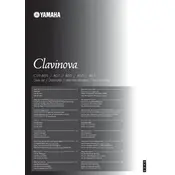
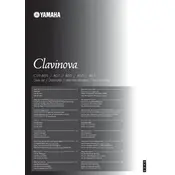
To record a song, press the [SONG] button, select a user song, and then press the [REC] button. Choose the track you want to record on, and start playing. Press [STOP] when finished.
First, ensure the power is on and the volume is up. Check all connections. If the issue persists, try resetting the instrument to factory settings by holding down the highest key while turning on the power.
Use the AUX OUT jacks located on the rear panel of the CVP-401 to connect to external speakers using appropriate cables. Make sure to adjust the volume settings accordingly.
Yes, you can connect headphones to the PHONES jack located on the bottom left of the piano. This will automatically mute the internal speakers.
Press the [VOICE] button, then use the data wheel or arrow buttons to select the desired voice. Press [ENTER] to confirm your selection.
Regularly dust the keyboard with a soft cloth, avoid placing the piano in direct sunlight, and ensure the power outlet is stable. Periodically check for software updates on Yamaha's website.
Ensure the volume is turned up and headphones are not plugged in. Check the connections and settings in the function menu. If problems persist, consult the owner's manual or contact Yamaha support.
Yes, press the [FUNCTION] button, navigate to the TRANSPOSE setting, and adjust the pitch up or down as needed using the data wheel.
Visit Yamaha’s official website to download the latest firmware update. Follow the instructions provided in the update package, which usually involves using a USB flash drive to transfer the update to the CVP-401.
Check the power cable and ensure it is firmly connected. Verify that the power outlet is working by testing with another device. If the problem continues, consider contacting Yamaha customer service for further assistance.