Yamaha Clavinova CVP-301 Data List
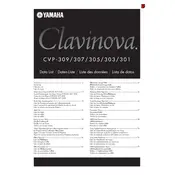
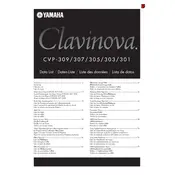
To connect the CVP-301 to a computer, use a USB-MIDI interface cable. Connect the USB end to your computer and the MIDI IN and OUT to the respective ports on the Clavinova. Make sure to install any necessary drivers on your computer for proper communication.
First, ensure the piano is properly powered on and not in a demo or standby mode. Check all connections and cables. If the problem persists, perform a factory reset. If the issue continues, contact Yamaha service for further assistance.
To perform a factory reset, turn off the piano. Then, while holding down the highest white key, turn the piano back on. Keep holding the key until the reset process begins. This will restore all settings to factory defaults.
Regularly dust the piano with a soft cloth and avoid using chemical cleaners. Keep the Clavinova in a stable, room-temperature environment. Periodically check all cables for wear and ensure the pedals are working properly.
Use the panel buttons to access the Voice section. You can scroll through different categories and select the desired voice by pressing the corresponding button. Refer to the manual for specific button functions.
Check that the power adapter is securely connected and that the outlet is functioning. If the piano still doesn’t power on, try a different power outlet or check the power adapter for damage. Contact Yamaha support if the issue persists.
To record, press the Record button on the panel, select the desired track, and start playing. Press Stop when finished. You can save your recording to a connected USB device or internal memory.
Check the volume levels and make sure external speakers are not connected improperly. Ensure that the piano is not placed near electronic devices causing interference. If distortion continues, reset the instrument to its factory settings.
Download the latest firmware from the Yamaha website onto a USB drive. Insert the USB drive into the Clavinova, then follow the on-screen instructions to complete the update process. Ensure the piano remains powered on during the update.
Yes, you can use headphones with the CVP-301 by plugging them into the headphone jack located on the front left of the piano. This allows for private practice without external sound.