Yamaha Clavinova CVP-203 Data List
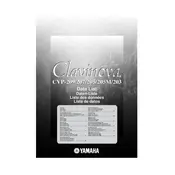
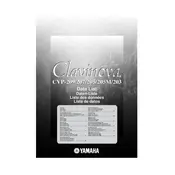
To perform a factory reset on the Yamaha Clavinova CVP-203, turn off the instrument. Then hold down the highest white key while turning the power back on. This will reset the piano to its original factory settings.
If the keys are not responding, first check if the instrument is powered on and properly connected to a power source. Ensure that the volume is turned up. If the issue persists, try a factory reset or consult a professional technician for hardware issues.
To record a performance, press the [REC] button, select the track you want to record on, and then start playing. Press [STOP] when you finish to save the recording.
Regularly dust the instrument with a soft cloth, avoid exposing it to extreme temperatures or humidity, and keep it covered when not in use. Periodically check and update the firmware if updates are available.
To connect the CVP-203 to a computer, use a MIDI-to-USB interface cable. Connect the MIDI IN and OUT ports of the Clavinova to the corresponding ports on the cable, then connect the USB end to your computer. Install any necessary drivers if prompted.
If the display screen is blank, check that the power cable is securely connected and that the power is switched on. If the issue persists, try adjusting the contrast knob located near the display. If the problem continues, seek assistance from a Yamaha service center.
Yes, you can use headphones with the CVP-203. There is a headphone jack located on the front panel of the instrument. Plug in your headphones to automatically mute the speakers for silent practice.
To adjust the touch sensitivity, press the [FUNCTION] button, navigate to the 'Touch Sensitivity' settings, and select the desired level from 'Soft', 'Medium', 'Hard', or 'Fixed'.
Ensure that the volume is turned up and that the headphones are not plugged in. Check the speaker settings in the function menu to ensure they are enabled. If there is still no sound, consult the user manual or contact a Yamaha technician.
To update the firmware, visit the Yamaha website to download the latest firmware version for the CVP-203. Follow the provided instructions to install the update using a USB storage device. Ensure the piano is connected to a stable power source during the update process.