Yamaha Clavinova CLP-635 MIDI Reference Guide
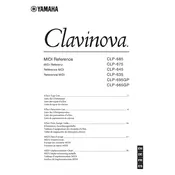
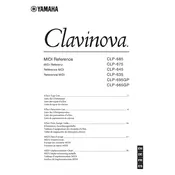
To access the Voice Demo feature, press the [DEMO] button on the control panel. Use the arrow keys to navigate through the available voice demos. Press [PLAY/STOP] to start or stop the demo.
First, ensure that the power cable is securely connected and the piano is turned on. If the keys still don't respond, try resetting the instrument by turning it off and on again. If the issue persists, consult a Yamaha service technician.
To record, press the [REC] button and select a track using the arrow keys. Once ready, start playing, and the performance will be recorded. Press [STOP] to end the recording. You can play back the recording by pressing the [PLAY/STOP] button.
Yes, the CLP-635 has two headphone jacks located on the left underside of the keyboard. Simply plug in your headphones to enjoy private practice sessions without external noise.
To perform a factory reset, turn off the piano. While holding down the highest key, turn the piano back on. Continue holding the key until the instrument has fully powered on, which will reset settings to factory defaults.
Regular maintenance includes dusting the keyboard with a soft cloth, avoiding exposure to extreme temperatures and humidity, and occasionally polishing the cabinet with a suitable furniture polish. Avoid using harsh chemicals on the keys or cabinet.
Press the [FUNCTION] button, then use the arrow keys to navigate to "Touch Sensitivity." Select the desired sensitivity level (Soft, Medium, Hard, or Fixed) and confirm your selection with the [ENTER] button.
Ensure that the volume is not set too high. Check if any connected devices are causing interference. If distortion continues, reset the piano to its default settings. If the problem persists, seek assistance from an authorized Yamaha service center.
Yes, you can connect the CLP-635 to a computer using a USB cable. This allows you to use the piano as a MIDI controller with compatible music software. Ensure the necessary drivers are installed on your computer.
To adjust the metronome, press the [METRONOME] button. Use the arrow keys to set the desired tempo, time signature, and volume. Press [ENTER] to apply the settings. You can start or stop the metronome by pressing the [METRONOME] button again.