Yamaha Clavinova CLP-535 MIDI Reference Guide
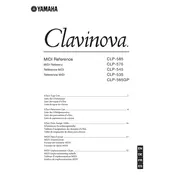
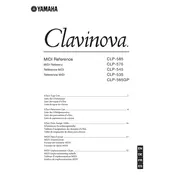
To record a song, press the 'Record' button followed by either 'Left' or 'Right' to select the track. Play your piece, and press 'Stop' when finished. To listen, press 'Play'.
Check if the piano is properly plugged in and turned on. Ensure that the volume is up and headphones are not plugged in. If the problem persists, consult the manual or contact Yamaha support.
Use a USB cable to connect the 'USB TO HOST' port on the Clavinova to a USB port on your computer. Ensure that the necessary drivers are installed on your computer.
Use a soft, damp cloth with a mild detergent solution. Avoid using excessive water or harsh chemicals. Dry the keys with a clean, dry cloth immediately after cleaning.
Press the 'Function' button, navigate to 'Touch Sensitivity', and choose your desired setting: Soft, Medium, or Hard.
Ensure that the volume is set to a moderate level and that the speakers are not obstructed. If using external speakers, check the connections and cables.
Yes, you can use headphones. Plug them into one of the headphone jacks located on the bottom left of the instrument. This will mute the internal speakers.
To reset to factory settings, turn off the piano. Hold down the 'C7' key while turning the power back on. This will reset the instrument.
Regularly dust the exterior with a soft cloth. Periodically check for firmware updates from Yamaha. Avoid placing the piano in direct sunlight or near heat sources.
Press the 'Voice' button, then use the '+' and '-' buttons to scroll through the available voices. Press 'Enter' to select a voice.