Yamaha Clavinova CLP-525 MIDI Reference Guide
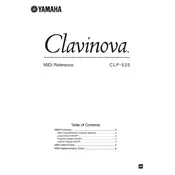
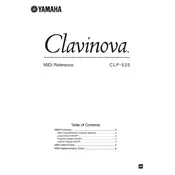
To change the touch sensitivity, press the [PIANO/VOICE] button while holding down the [DEMO/SONG] button. Then, use the [+/YES] or [-/NO] buttons to select the desired touch sensitivity setting: HARD, MEDIUM, SOFT, or FIXED.
First, check if the master volume is turned up. Ensure that headphones are not plugged in, as this mutes the speakers. Verify that the power is on and all connections are secure. If the issue persists, consult the user manual or contact Yamaha support.
To record a performance, press the [REC] button. The [REC] button will flash, indicating that the piano is in record standby mode. Play your performance, and press the [REC] button again to stop recording.
To perform a factory reset, turn off the piano. Then, while holding down the [C7] key (the highest key), turn on the piano. This will reset all settings to default.
Regularly dust the piano with a soft, dry cloth. Avoid using chemical cleaners. Keep the keyboard covered when not in use to prevent dust accumulation. Ensure the piano is placed in a stable environment with appropriate humidity levels.
Ensure that the pedal cord is properly connected to the correct jack. Check for any physical obstructions under the pedal. If the problem continues, consult the manual or contact Yamaha service for further assistance.
Yes, you can connect headphones to the CLP-525. Locate the headphone jacks on the underside of the piano's front left. Plug the headphones into one of these jacks to mute the speakers and listen privately.
To transpose, hold down the [FUNCTION] button and use the [+/YES] or [-/NO] buttons to shift the pitch up or down in semitone steps. Release the [FUNCTION] button when done.
Use a soft, damp cloth to gently wipe the keys. Avoid using excessive water or cleaning agents. Dry the keys with a clean, soft cloth immediately after cleaning.
To connect to a computer, use a USB-MIDI interface. Connect the USB cable from the piano's USB TO HOST port to your computer. Install any necessary drivers and use compatible music software to interface with the piano.