Yamaha BD-S477 Update
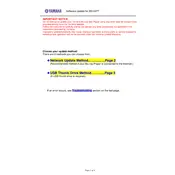
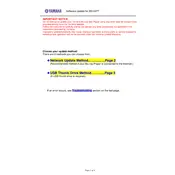
To update the firmware on your Yamaha BD-S477, download the latest firmware from Yamaha's official website onto a USB drive. Insert the USB drive into the BD-S477, go to the 'Setup' menu, select 'System', then 'Software Update', and follow the on-screen instructions.
First, ensure the disc is clean and free from scratches. If the issue persists, try resetting the player by turning it off and unplugging it for a few minutes. If the problem continues, check for a firmware update or contact Yamaha support.
Yes, the Yamaha BD-S477 supports 3D Blu-ray playback. Ensure your TV and HDMI cables are also 3D compatible and properly connected.
Ensure that your BD-S477 is connected to an AV receiver via HDMI for the best audio quality. Also, enable advanced audio settings like Dolby TrueHD or DTS-HD Master Audio in the player's setup menu.
Check that your Wi-Fi network is active and within range. Re-enter your Wi-Fi credentials in the player's network settings. If the problem persists, try rebooting your router and the player.
To perform a factory reset, go to the 'Setup' menu, select 'System', then 'Initialize', and choose 'All Settings'. Confirm the reset when prompted.
The Yamaha BD-S477 supports various formats including Blu-ray, DVD, CD, SACD, and digital formats like MP3, WMA, AAC, FLAC, and JPEG.
Ensure the HDMI cable is securely connected to both the player and the TV. Try using a different HDMI cable or port. Also, ensure the TV is set to the correct input source.
Yes, you can control the Yamaha BD-S477 using the Yamaha AV Controller app available for iOS and Android devices. Ensure the player and smartphone are on the same network.
Try pressing the stop button and then play again. If it remains unresponsive, turn off the player, unplug it for a few minutes, and restart it. Consider updating the firmware if the issue persists.