Yamaha BD-S2900 Version 1.2 Update
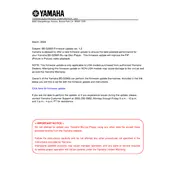
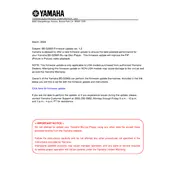
To update your Yamaha BD-S2900 to Version 1.2, download the firmware from the Yamaha support website, burn it onto a CD-R or USB drive, and follow the instructions in the user manual to perform the update.
Ensure the disc is clean and not scratched. Try resetting the player by unplugging it for a few minutes. If the issue persists, consider updating the firmware or contacting Yamaha support.
To perform a factory reset, go to the Setup menu, select 'System', and choose 'Initialize'. Confirm the reset to restore the player to its default settings.
The Yamaha BD-S2900 does not support internet streaming services. It is designed for disc playback and does not have built-in internet connectivity options.
The Yamaha BD-S2900 supports a variety of audio formats including Dolby TrueHD, DTS-HD Master Audio, and LPCM. Ensure your receiver is compatible with these formats for optimal sound quality.
Check if the disc is inserted correctly and is compatible with the player. Clean the disc and the player's lens. If the problem persists, a firmware update or professional servicing may be needed.
Ensure the HDMI cable is securely connected and that your TV is set to the correct input. Adjust video settings in the player's menu for optimal resolution and aspect ratio.
First, replace the batteries in the remote. If it still doesn’t work, check for any obstructions between the remote and the player, or try resetting the player.
During playback, press the 'Subtitle' button on the remote control and select the desired subtitle language from the on-screen menu.
No, the Yamaha BD-S2900 does not support 3D Blu-ray playback. It is compatible with standard Blu-ray, DVD, and CD formats.