Yamaha BD-S2900 Version 1.3 Update
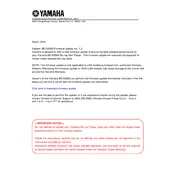
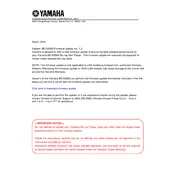
To update the firmware on your Yamaha BD-S2900, download the version 1.3 firmware from the official Yamaha website. Burn the firmware file onto a CD-R or USB drive. Insert the media into the BD-S2900 and follow the on-screen instructions to complete the update. Ensure the player is not powered off during the update process.
If the BD-S2900 does not recognize a disc after the firmware update, try cleaning the disc and checking for scratches. Ensure the disc type is compatible with the player. Restart the player and try a different disc to determine if the issue is with the disc or the player.
Check the audio output settings on the BD-S2900 to ensure they match your audio system's capabilities. Make sure all cables are securely connected. Try a different audio cable or input port to rule out connection issues.
Regularly clean the exterior of the BD-S2900 with a soft, dry cloth. Keep the disc tray free of dust and debris. Avoid exposing the player to extreme temperatures or humidity. Periodically check for firmware updates to ensure optimal performance.
If the BD-S2900 does not turn on after a firmware update, verify that the power cord is securely connected and the outlet is functional. Try performing a power reset by unplugging the player for a few minutes, then plugging it back in. If the issue persists, contact Yamaha support.
No, the Yamaha BD-S2900 is not designed to play 4K UHD discs. It supports standard Blu-ray, DVD, and CD formats. For 4K playback, a compatible 4K UHD player is required.
To reset the Yamaha BD-S2900 to factory settings, go to the Setup menu, select 'System', then choose 'Factory Reset'. Confirm the reset when prompted. This will erase all user settings and restore the player to its original state.
Ensure the video output settings match your TV's resolution and capabilities. Check the HDMI or component cable connections. Try a different cable or input port on the TV to determine if the issue is cable-related.
Ensure that the BD-S2900 firmware is up to date, as updates can improve loading times. Regularly clean the disc lens with a suitable lens cleaning disc to maintain optimal performance. Use high-quality discs to avoid read errors.
The Yamaha BD-S2900 features BD-Live capabilities, allowing access to additional content via an internet connection. Ensure the player is connected to a network and has internet access to utilize these features.