Yamaha BD-S2900 Version 1.1 Update
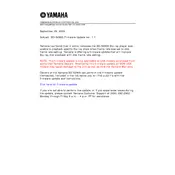
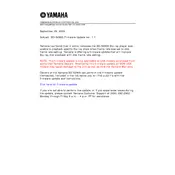
To update the firmware, download the latest version from Yamaha's official website. Copy the firmware file to a USB drive, insert it into the USB port on the BD-S2900, and follow the on-screen instructions to complete the update.
Ensure the disc is clean and free from scratches. Check if the firmware is up to date, as newer firmware may include compatibility updates for newer discs.
Check that the audio cables are properly connected. Ensure the audio output settings in the BD-S2900 menu match your audio system's capabilities.
To reset the BD-S2900 to factory settings, navigate to the setup menu, select 'System,' and choose 'Factory Reset.' Confirm your selection to complete the process.
For the best video quality, set the output resolution to match your TV's native resolution. Typically, 1080p is recommended for HD TVs.
Connect an Ethernet cable from your router to the LAN port on the BD-S2900. Go to the network settings menu and follow the prompts to establish a connection.
No, the Yamaha BD-S2900 does not support 3D Blu-ray playback. It is designed for standard Blu-ray and DVD discs.
Replace the batteries in the remote control. Ensure there are no obstructions between the remote and the player. If the problem persists, try resetting the remote by removing the batteries and pressing all buttons for 5 seconds.
Verify that the Ethernet cable is securely connected. Check your router settings to ensure DHCP is enabled. You may also try power cycling your router and the BD-S2900.
Ensure the firmware is updated to the latest version. Regularly clean the disc tray and the laser lens using a suitable cleaning disc.