Yamaha Arius YDP-S52 MIDI Reference Guide
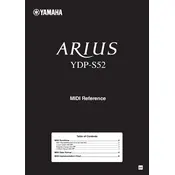
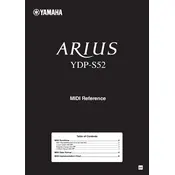
To connect your Yamaha Arius YDP-S52 to a computer for MIDI use, you need a USB cable. Connect the USB port on the piano to a USB port on your computer. Ensure you have the necessary drivers installed on your computer, which can be downloaded from Yamaha's official website.
If the keys are sticking or not responding, first check for any visible obstructions. If the problem persists, gently clean the keys with a soft, dry cloth. Avoid using any liquid cleaners. If the issue continues, consult a professional technician or contact Yamaha support.
To adjust the touch sensitivity, press the 'Function' button and then press the 'A-1', 'A#1', or 'B1' keys to select between 'Soft', 'Medium', or 'Hard' touch sensitivity. Refer to the manual for detailed instructions.
Regular dusting with a soft, dry cloth is recommended. Avoid placing the piano in direct sunlight or in damp areas. Periodically check the power cord for any signs of wear. It’s advisable to have the piano serviced by a professional annually.
To record a performance, press the 'Record' button to enter standby mode. Select the track (1 or 2) you want to record on, then press a key to start recording. Press 'Stop' when you’ve finished. Your performance will be saved in the selected track.
Yes, you can use headphones with your YDP-S52. Simply plug your headphones into the headphone jack located on the underside of the left side of the piano. This will allow you to practice silently.
First, ensure the power is on and the volume is turned up. Check that the piano is not set to a 'mute' function or connected to headphones. Inspect the power cord and connections for any issues. If the problem persists, consult the manual or contact Yamaha support.
To reset your YDP-S52 to factory settings, turn off the power. Then, hold down the highest white key while turning the power back on. This will reset the piano to its original factory settings.
To move your YDP-S52 safely, ensure it is powered off and unplugged. It is recommended to have at least two people lift the piano to avoid damage. Use the original packaging if possible for additional protection. Avoid placing heavy objects on the keyboard during transport.
To change the voice settings, use the 'Function' button along with the specified keys to select different voices. Refer to the voice selection chart in the user manual for specific key combinations.