Yamaha Arius YDP-S34 MIDI Reference Guide
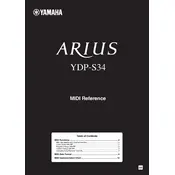
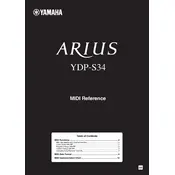
To connect headphones, locate the headphone jack on the underside of the keyboard, typically on the left side. Insert the headphone plug into the jack. This action will mute the built-in speakers, allowing you to practice privately.
Press and hold the "Function" button, then press one of the keys labeled "Touch Sensitivity" to select the desired sensitivity level: Soft, Medium, or Hard. Release the "Function" button to set the selection.
Ensure the power adapter is securely connected to both the piano and a functioning power outlet. Check that the adapter's power light is on. If the piano still doesn't power on, try using a different outlet or adapter.
Press the "Record" button to enter record standby mode, then press "Play" to start recording. Play your piece, and press "Stop" when finished. To play back, simply press "Play".
To reset the piano to its factory settings, turn off the instrument, then hold down the highest key while turning the power back on. Continue holding the key until the power is fully on.
Regularly dust the exterior with a soft, dry cloth. Avoid using chemical cleaners. Keep the piano away from direct sunlight and moisture. Ensure the keys and pedals are free of dirt and debris.
Press and hold the "Function" button, then press the corresponding key for the desired voice (e.g., Grand Piano, Electric Piano). Release the "Function" button to confirm the selection.
Check the volume level to ensure it is not set to minimum. Verify that headphones are not plugged in if sound is needed from the speakers. Additionally, check that the power is on and the correct voice is selected.
Use a USB cable to connect the piano's USB to Host port to your computer. Install any necessary Yamaha USB drivers on the computer to enable MIDI communication between the devices.
Yes, press and hold the "Function" button, then press the key corresponding to the desired transposition level. Release the "Function" button to set the transposition.