Yamaha Arius YDP-181 Data List
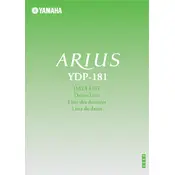
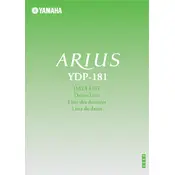
To connect your Yamaha Arius YDP-181 to a computer, use a USB-MIDI interface. Connect the MIDI OUT from the piano to the MIDI IN on the interface, and vice versa. Then, connect the USB to your computer and install any necessary drivers.
First, ensure the piano is properly connected to power and turned on. Check the volume settings and ensure headphones are not connected. If the problem persists, try performing a factory reset by holding down the highest key while turning the power on.
To adjust the touch sensitivity, press the "Function" button, then use the keys labeled "Touch" to select from "Hard," "Medium," "Soft," or "Fixed" touch settings according to your preference.
Regularly dust the piano with a soft, dry cloth. Avoid using chemical cleaners. Check and tighten screws and bolts periodically to ensure the instrument remains stable. Keep the piano in a stable temperature and humidity environment.
Press the "Record" button, then select "Track 1" or "Track 2." Start playing to begin recording. Press "Stop" when finished. You can playback your recording by pressing the "Play" button.
Ensure the pedal unit is properly connected to the piano. Check for any obstructions or damage. If the issue persists, recalibrate the pedals by turning off the piano, holding down the soft pedal, and turning the power back on.
Press the "Function" button, then use the keyboard to select the "Transpose" function. Use the "+" and "-" keys to adjust the transposition value to the desired key.
Yes, you can layer sounds by pressing the "Dual" button and then selecting two voices. Adjust the balance between the voices using the "Function" button and appropriate keys.
Check for any visible obstructions around the key. Gently press and release the key to see if it resets. If the issue persists, contact a professional technician for further assistance.
Yes, you can change the tuning by pressing the "Function" button and selecting the "Tuning" option. Use the keys to adjust the pitch in 0.2 Hz increments.