Xerox WorkCentre 385 User Manual
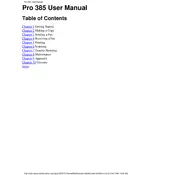
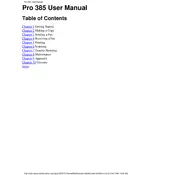
To install the Xerox WorkCentre 385 printer driver on Windows, download the latest driver from the Xerox website. Run the installer and follow the on-screen instructions to complete the setup. Ensure that the printer is connected to your computer via USB or network.
If your Xerox WorkCentre 385 is not printing, check the connection between the printer and your computer. Ensure that the printer is powered on and has sufficient paper and toner. Try restarting both the printer and your computer. Verify that the correct printer is selected in your print settings.
To clear a paper jam in the Xerox WorkCentre 385, first turn off the printer. Open the printer's access panels and gently remove any jammed paper. Ensure no torn pieces remain inside. Close the panels and turn the printer back on.
To replace the toner cartridge in the Xerox WorkCentre 385, open the front panel of the printer. Remove the old toner cartridge by pulling it out. Unpack the new toner cartridge and insert it into the printer until it clicks into place. Close the front panel.
To perform a factory reset on the Xerox WorkCentre 385, navigate to the printer's menu and select 'System Settings'. Choose 'Restore Factory Defaults' and confirm your selection. Note that this will erase all custom settings.
Yes, to print wirelessly with the Xerox WorkCentre 385, ensure your printer is connected to a Wi-Fi network. On your computer or mobile device, select the printer from the list of available devices. Install any required drivers if prompted.
To scan a document using the Xerox WorkCentre 385, place your document on the scanner glass or in the automatic document feeder. Access the scan feature from the printer's control panel, select your scan settings, and start the scan. Save the scanned document to your desired location.
Regular maintenance tasks for the Xerox WorkCentre 385 include cleaning the scanner glass, checking for firmware updates, and ensuring the printer is free of dust and debris. Regularly replace toner and paper to maintain print quality.
To enhance print quality on the Xerox WorkCentre 385, ensure you are using the correct paper type and quality settings. Regularly clean the printer's rollers and replace the toner when necessary. Adjust the print resolution settings as needed.
If your Xerox WorkCentre 385 displays an error code, refer to the user manual for code-specific troubleshooting steps. Generally, restarting the printer can resolve temporary errors. For persistent issues, contact Xerox support.